Rejecting a Prescription to a Previous Workflow Step
You can Reject a prescription to a previously completed Workflow step if corrections need to be made. The Reject functionality is available from the following Workflow steps:
-
Packaging
-
Technical Validation
-
Clinical Review
When a prescription is Rejected, a row is added to Workflow Details indicating the user who performed the action, timestamp, and Workflow step that the prescription was Rejected to.
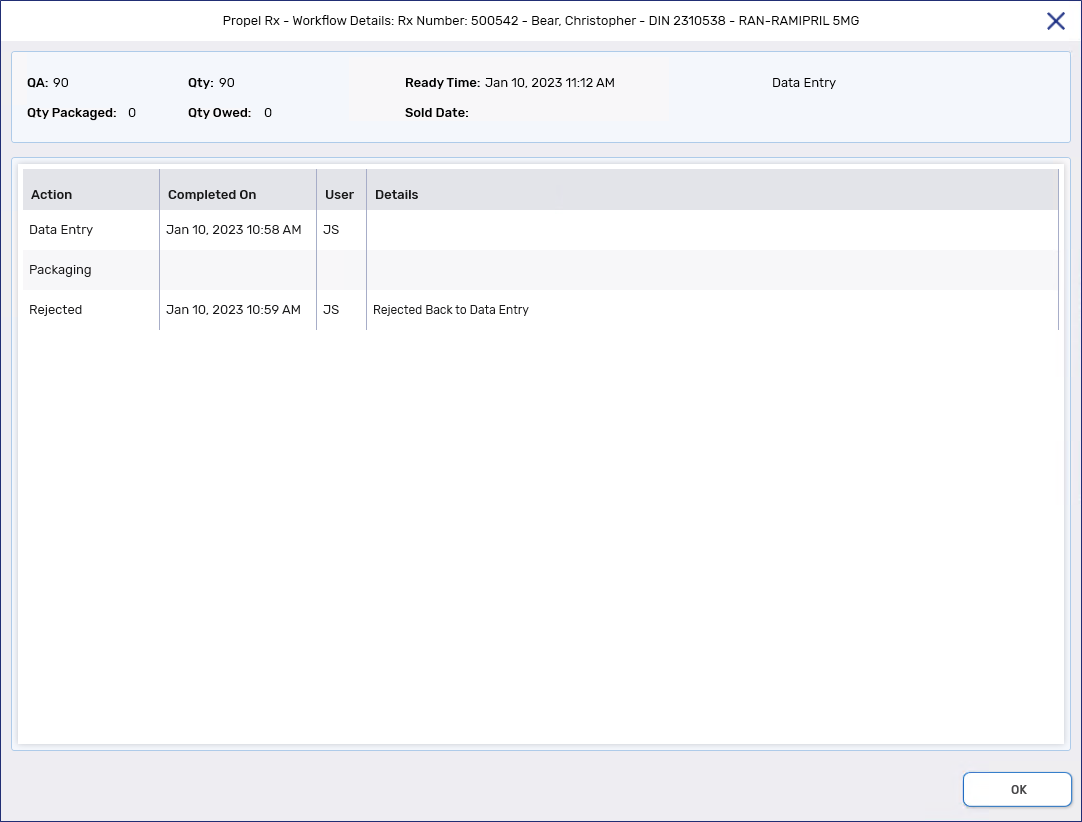
Rejecting a prescription from Propel Rx
To Reject a prescription:
-
Do one of the following:
-
Process the prescription from the Packaging, Technical Validation, or Clinical Review queue.
-
On the Workbench, highlight the prescription(s).
If you need to resend prescriptions to a packager, filter the Workbench by the Group name or Batch ID. You can highlight all the filtered prescriptions by clicking on the Select All checkbox in the grid header.
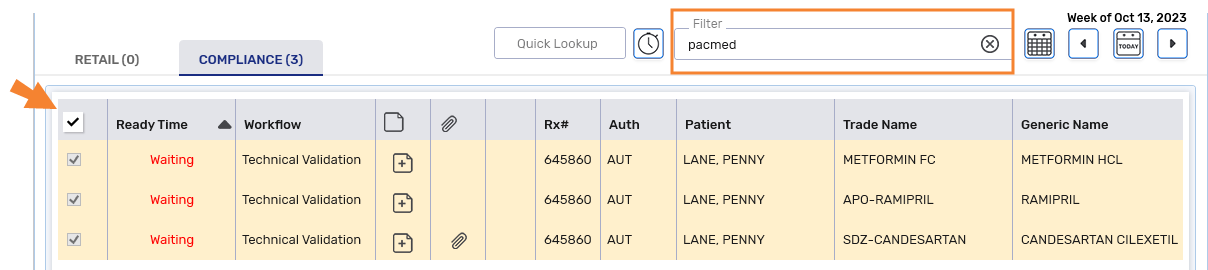
-
-
Select Reject. The Workflow Reject window opens.

-
Enter or select the following information:
-
Reject To - select the Workflow step that you want to Reject the prescription to. The options available depend on what Workflow steps the prescription has already completed and the order of those steps in Workflow Preferences. Hold prescriptions will not have a Packaging option.
-
Rejected By - this field is read only and defaults to the current user logged in.
-
Rejection Comments - enter your reason for Rejecting the prescription.
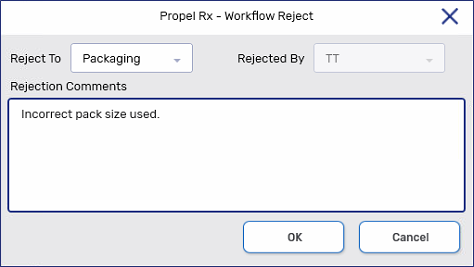
-
-
Select OK. The Rejected prescription(s) will appear in the applicable Workflow queue with the comments entered.

Upon processing the Rejected prescription, the Workflow Reject window opens again as read only. You can continue to process the prescription.
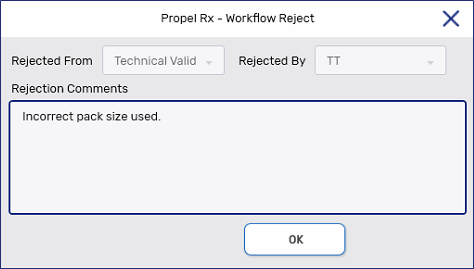
Rejecting a prescription from Patient Centre
prescriptions in the Technical Validation or Clinical Review queue can also be Rejected from Patient Centre.
To Reject a prescription:
-
From the Patient Centre Prescription e-Verify module, select a prescription(s) to process from the Technical Validation or Clinical Review Workbench.
-
Select Process.
-
Select Reject. The Workflow Reject window opens.
-
Enter or select the following information:
-
Reject To - select the Workflow step that you want to Reject the prescription to. The options available depend on what Workflow steps the prescription has already completed and the order of those steps in Workflow Preferences. Hold prescriptions will not have a Packaging option.
-
Rejected By - this field is read only and defaults to the current user logged in.
-
Rejection Comments - enter your reason for Rejecting the prescription.
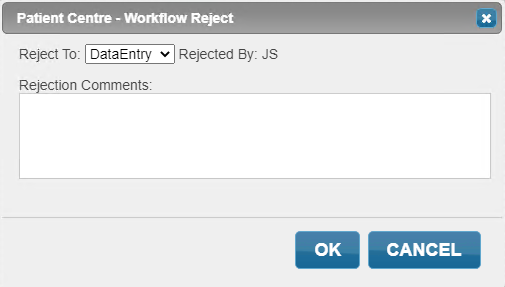
-
-
Select OK. You are brought back to the Technical Validation/Clinical Review Workbench in Patient Centre. The Rejected prescription will appear in the applicable Workflow queue in Propel Rx with the comments entered.